Configuring Call Transfers and Conferencing
A number of parameters needs to be configured before your
Modem or Telephony Card (eg. Dialogic) can correctly transfer
and conference calls.
The most important parameters are the signals which your
PBX or Telephone Network uses to place calls on hold and
to forward or conference calls. If you do not know what
those signals are, you will probably need to ask your PBX
supplier or call your Telephone Company.
On almost all systems the "hookflash"(also known
as "flash") signal is used in one way or another.
Hookflash is just the task of hanging up the call on-hook
for a very short time and then 'picking up the handset'
again. The length of the hookflash required differs from
system to system - the length used by your Modem or Telephony
Card will have to match that required by your PBX / Telephone
Network, otherwise the transfers/conferences will not work.
If the hookflash is set to short then it will not be noticed
by the PBX (the caller will just hear a short click on the
line) and if the hookflash is set too long then the PBX
will interpret it as a receiver hanging up and will end
the call.
Most modems cannot vary the length of their hookflash,
and if their default length does not match the length required
by your PBX / Telephone Network then you will not be able
to use that modem to transfer/conference calls.
Telephony Cards allow the hookflash length to be set by
the user ---ensuring that a Telephony Card can be configured
to allow it to successfully perform call transfers and conferencing.
This is why it is highly recommended to use a Telephony
Card if your application needs to do call transfers / conferencing.
Setting Hookflash length on Dialogic cards - Approach
1 (TAPI)
Press Advanced to show the Configuration Service window:
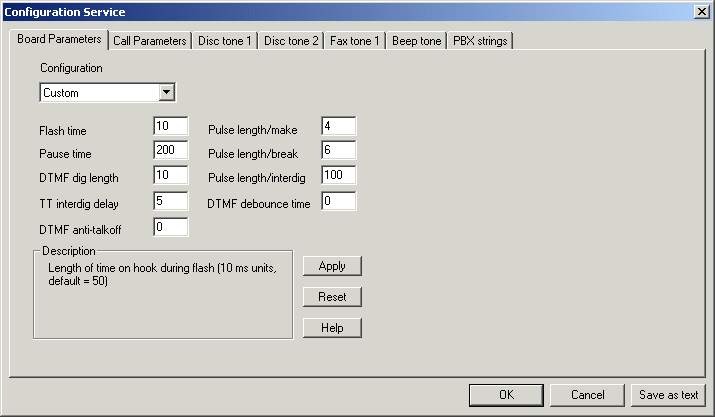
The Hookflash time can be set in the Flash Time text box.
The default value of 50 represents a hookflash time of half
a second. Many systems require a value lower then that -
around 100 or 200 milliseconds - requiring a value of 10
or 20 specified in the Flash Time text box respectively.
The half a second long hookflash which is generated if the
setting is left at 50 will on most PBXs result in the call
being ended by the PBX when the hookflash is issued.
Note: Any changes made in the Dialogic's
Configuration Service window will not take effect until
the Dialogic System Service is restarted. If you don't know
how to do this then just restart the computer.
Press the Help button on that screen to learn more about
configuring your Dialogic card.
If the above does not work on your system (this usually
happens on WindowsXP systems) then try using the .PRM method
outlined below:
Setting Hookflash length on Dialogic cards - Approach 2(.PRM file)
Determine which parameter file is used by the
Dialogic Configuration Manager and then change the hookflash length
specified in the parameter file.
The release/installation notes which came with the card should inform you
what Parameter File you should be specifying in the DCM - if you do not have
the release notes then contact the supplier and they should be able to
advise you which .PRM file to use.
If you have not specified the parameter file explicitly
in the Dialogic DCM's "ParameterFile" setting
then you can determine which parameter file is being used
based on what "Country" is specified. The filename
of the parameter file loaded for a D/4PCI is xx_d4p.prm
where "xx" is based on what country is selected.
Eg: If country setting is "Australia/NZ"
then the prefix is "an" and the paramter file
for a D/4PCI is an_d4p.prm
The parameter files are located in Dialogic's \DATA\ subdirectory
(Usually "C:\Program Files\Dialogic\DATA").
You will need to change the line:
# PARAM 52:(DECIMAL WORD)
50 # Hook Flash/earth recall duration
to:
PARAM 52:(DECIMAL WORD)
10 # Hook Flash/earth recall duration
ie: remove the # at the beginning and change 50 to 10. Parameter
is in 10ms units, so a setting of 10 will indicate 100ms.
Then restart Dialogic service for it to read in the parameter
file.
Configuring Dialogic controlled call transfers
The PBX signals are then configured using the Dialogics'
s TAPI service configuration panel:
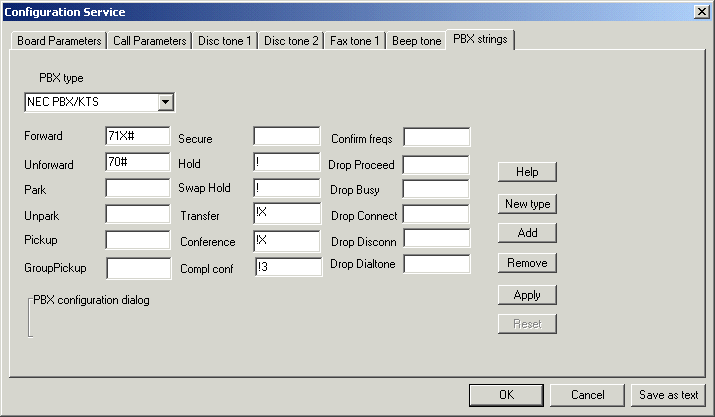
The screen above shows the basic configuration which should
work for many PBX systems. You will need to consult your
PBX or telephone system support staff to determine the appropriate
settings for your system.
Further help on configuring the Dialogic settings can be
found in the Dialogic help file.
Note: Any changes made in the Dialogic's Configuration
Service window will not take effect until the Dialogic System
Service is restarted. If you don't know how to do this then
just restart the computer.
The examples above show configuration screens used by the
Dialogic's TAPI driver. When using CT Media please consult
the CT Media manuals for instructions on setting these corresponding
parameters under CT Media.
|
 Telephony
Programming Controls
Telephony
Programming Controls 
 Telephony
Programming Controls
Telephony
Programming Controls